As we are increasingly spending more and more time online, fast browser speeds are crucial. Whether it’s for work or pleasure, when you’re surfing the web you don’t want to spend ages staring at a blank loading screen every time you click a new link. Even with super-fast computer and internet speeds, browsers can quickly become weighed down by a large cache, excessive plug-ins, and high bandwidth advertising. Studies have shown that on average, websites are up to 51% slower when loading with unblocked ads compared when loading with blocked ads.
If you want to speed up page load times so you can dart from website to website without being sat staring at the dreaded spinning loading circle (also known as a throbber), then we have some very handy tips for you.
Keep Reading To Find Out How To Surf The Web Faster.
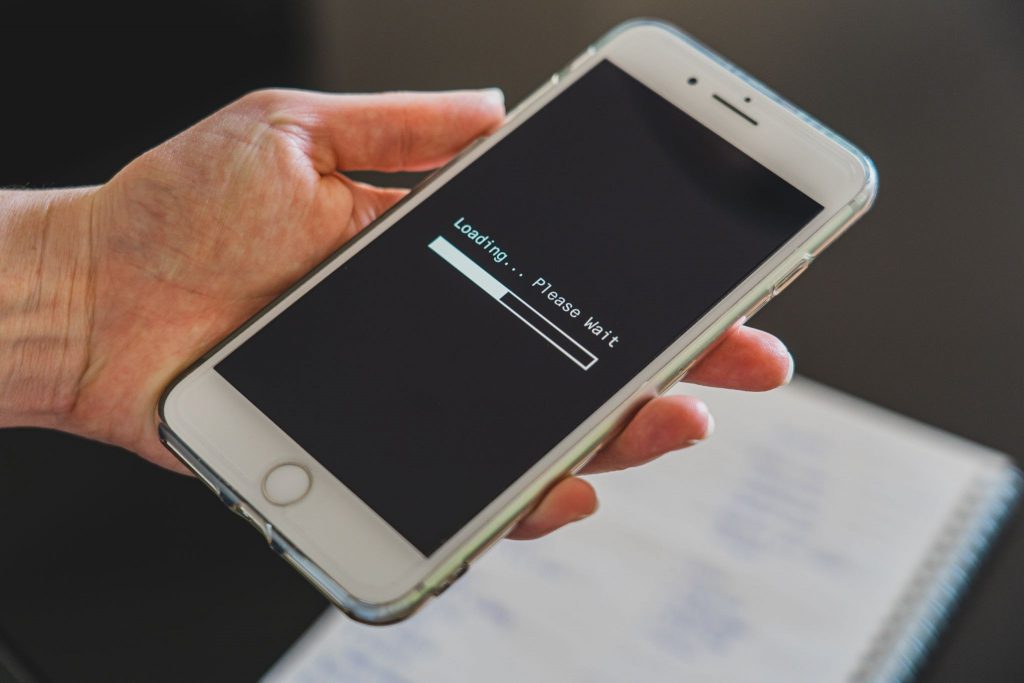
| VPN Provider | Rating | Description | |
|---|---|---|---|
| CyberGhost | Best value for money | Get CyberGhost | |
| ExpressVPN | Premium VPN | Get ExpressVPN | |
| Private Internet Access | Great VPN, good value | Get PIA VPN |
Top Tips To Help You Surf The Web Faster
Here’s a few steps you can take to surf the web faster than ever –
- Clear cache and cookies
The cache is a tool used by your internet browser that collects and stores small bits of information from each website you visit. This consists of elements such as fonts, images, and graphics. Your browser uses the cache to help speed up page load time and help your device run more efficiently. The cache is useful because it makes it easier for data to be retrieved locally rather than have it redownloaded each time you visit a website.
Over time your cache will have collected a large amount of data and will have grown quite big with clutter, and this is when issues can start to arise. For any regular internet user, the cache can quickly be overloaded with unnecessary data. For example, if you only visit a website once and don’t plan to again, at least not in the near future, then there’s no point in having the site’s information taking up space on your browser’s cache. Alternatively, if a web page has been changed or altered by the developer, then the new information may conflict with what’s stored on your browser cache and will prevent the page from loading correctly on your device.
When your cache is bursting with data, it will start to negatively impact your browser’s performance which leads to slower page load times. This is why it’s important to clear your cache semi-regularly. How often you do it really depends on how many websites you tend to visit. But if you’re experiencing slow browser speeds then the first step should always be clearing your cache.
Cookies, on the other hand, are different. Rather than storing information about a web page like the cache does, cookies store information about you, the user. When you visit a page, cookies will store information such as your login information, what’s in your shopping ‘basket’ active plug-ins, and any preferences you’ve set. Whichever preferences you set whenever you visit a web page, as well any login information you provide, is stored by browser cookies.
Cookies are designed to help your browsing experience be more streamlined since you don’t have to keep reentering the same information every time you revisit a certain web page. However, similar to the cache, cookies can very quickly stack up data and will begin slowing down your browser and increase page load times. So, it’s important to clear your cookies often too, especially if you’re looking to surf the web faster.
Depending on which browser you use, you can find out how to clear your cache and cookies through either the Google Chrome, Apple Safari, Mozilla Firefox, or Microsoft Edge support pages.
- Remove unused browser extensions
Extensions are downloadable applications that can be installed on your browser to add certain features which can add functionality and personalize your internet experience. There are thousands of browser extensions available with many offering unique features that vastly improve users’ online experience. Popular extensions include; dark mode, password managers, translators, grammar checkers, note clippers, auto-mute, and remote desktop.
Although browser extensions can be very handy, if you have too many installed then they will eat up your computer’s memory and cause issues, including slower page load speeds. It’s wise to regularly check and remove any unused browser extensions to ensure that they’re not negatively impacting your computer’s speeds.
Find out how to manage and remove your browser extensions on Google Chrome, Apple Safari, Mozilla Firefox, or Microsoft Edge.
- Use a VPN with ad blocker
Clearing your cache and cookies and removing unused browser extensions are good ways to reduce the load on your browser and speed up page load speeds. However, don’t expect to notice a drastic difference. If you’re looking to significantly speed up your browser speeds to surf the web faster, then you need a VPN with an ad blocker. Most VPNs provide users with a reliable built-in adblocker. For NordVPN it’s CyberSec, for Surfshark it’s CleanWeb, and for ProtonVPN it’s NetShield.
Whenever a web page is loading, the ad-blocking software identifies and flags any advertising material, including banners, pop-ups, and auto-play video ads, and the ad blocker stops it from loading. This will drastically speed up page load times for any web page you visit, especially those that are known for displaying an excessive number of ads. Ad blockers are ideal for surfing the web faster since they block unnecessary images and texts from loading so your browser can focus on loading the actual page content.
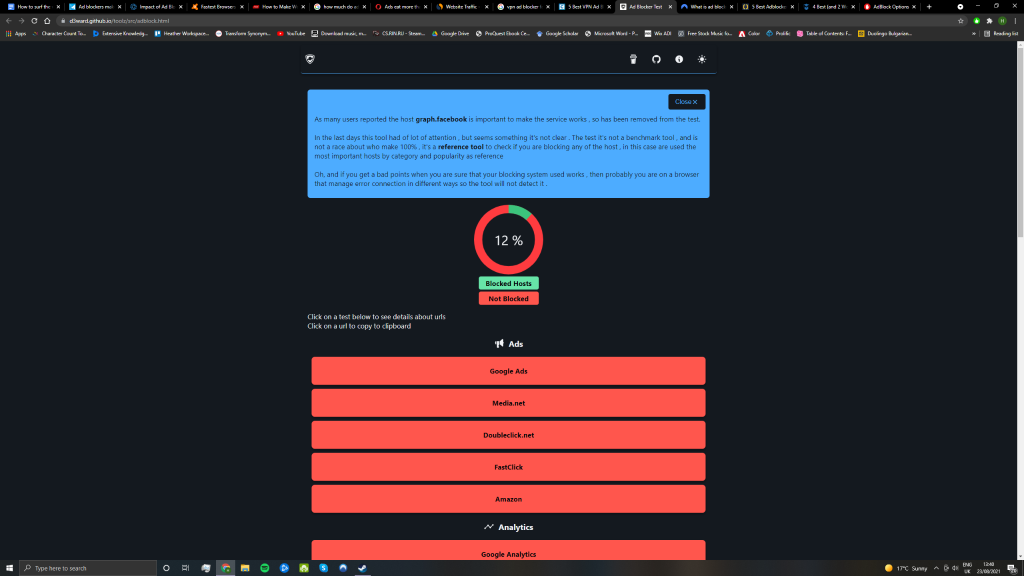
Without a VPN with adblocker – Using Ad Blocker Test

With a VPN with ad blocker (NordVPN’s Cybersec)
Ads don’t only slow down page load times, but they can also put your privacy and security at risk. Ads can be packed with malware to inject your device or trackers that can steal your sensitive data. Ad servers also gather any information about you and your online habits to sell it to third parties or use for targeted advertising. If you want to surf the web safely and anonymously then you need a VPN with an ad blocker to protect your online privacy.
VPNs offer many more advantages than browser ad blockers, which is why they’re the preferred choice if you’re looking to surf the web faster. For a start, VPNs can protect your entire operating system, rather than just a specific browser. It’s fairly well-known that VPNs slow down connection speeds slightly due to data having to be encrypted and traveling to the VPN’s server. However, users will still notice an increase in page load speed, and the benefits of using a VPN with adblocker will always outweigh the minimal drop in connection speeds. Blocking ads before a web page loads will always have a considerable impact on speed that will make your online browsing experience far faster and more enjoyable.
VPNs also help you to reduce your digital footprint by preventing third parties from tracking you through your IP address. When your IP address is hidden by a VPN, websites, search engines, and even your ISP won’t be able to identify where you’re located. This increases your online anonymity and prevents your online activities from being monitored or tracked. If you also want to stay protected from cyberattacks, then a VPN will encrypt your data so guarded against hackers who are trying to intercept your online traffic when it’s traveling to a server.
How to use a VPN with an ad blocker
Here is a quick step-by-step guide how to use a VPN with an ad blocker.
Use a VPN with an ad blocker
- Get a VPN with an ad blocker
This step seems to be really obvious, but not every VPN offers an ad blocker. One of the best ad blockers is CyberGhost. You can test it 45 days because the service offers a money-back guarantee. Get CyberGhost now and test it yourself.
- Install the VPN
After you registered for the service, find the right client for your device. CyberGhost offers clients for all major operating systems, including Android, Windows, iOS, macOS and even Linux. CyberSec is available for all those clients, even the CLI version for Linux. CyberSec is also available for the browser extensions (Chrome, Firefox, Brave, Vivaldi and so on).
- Activate your ad blocker
Per default, the ad blocker is deactivated. The reason for that is that not all websites work with ad blockers. Keep that in mind if you activate the feature. You find the feature in the settings. CyberSec does not only block ads but also protects from malware, phishing and other threats.
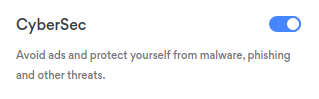
To conclude …
Slow page load times can be incredibly frustrating. If you’re noticing a drop in speed and want to surf the web faster, then you can start by clearing your cache and cookies. Also remember to check and remove any browser extensions that you’re no longer using, as these can make your browser slow and sluggish. These are quick and easy ways to improve page load times.
If your browser still isn’t fast enough for your liking, then the best option is to get a VPN with a built-in ad blocker. When your browser has to load a bunch of ads on a page, it will take much longer for the entire page to load. If all unnecessary ads are blocked, then there will be much less to load, leading to much faster render times.
Built-in VPN ad blockers are easy to use, as you just need to enable them and let them do all the work. The ad blocker will identify any ads and prevent them from loading. This will significantly speed up load times for all web pages that you visit, so you can surf the web faster than ever with no intrusive ads or privacy risks.